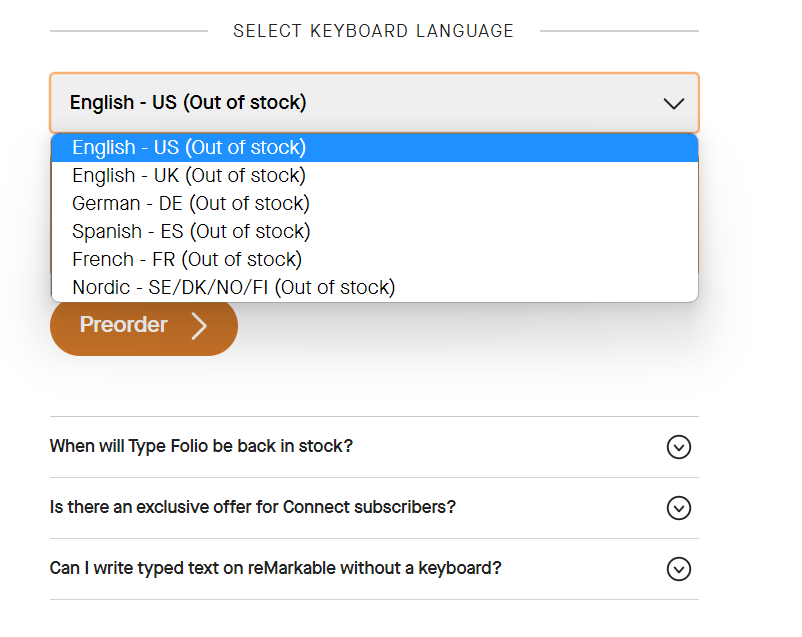Remarkable Folio with Keyboard orders are delayed by 7-9 weeks
2023-03-28 / News / 15609 Sees / 0 CommentsRemarkable launched a publicity campaign for their new Folio case with a keyboard for the Remarkable 2. We reviewed it on our YouTube channel and raved about its functionality. It turns the e-note into a productivity machine, which allows users to type in text on an inherently distraction-free device. The company has completely sold out of the Folio cases; new orders are shipping after 7-9 weeks. All cases in all colours are completely out of stock in all of the countries where customers can place orders.
The keyboard connects to the Remarkable 2 using magnets, so no Bluetooth or other pairing is needed. When the keyboard is connected to the Remarkable, it switches the device from portrait to landscape mode, providing a better typing experience.
The keyboard is a full-size QWERTY with solid keys that press down, providing a tectonic feel. There is 1.3mm of travel, better than most laptops on the market. The keyboard automatically detects when the keyboard is open. When you close the folio case, the keyboard disappears. You can also remove the case, return it to portrait mode, and draw as usual. What I like about the point is that it has a stand, propping up the Remarkable. The keyboard supports six different languages: US English, UK English, German, Spanish, French, Swedish, Danish, Norwegian and Finnish.
The keyboard on its own does not have any functionality to control the Remarkable 2. You cannot use the arrow keys to navigate around the device or hit the enter key to launch events. This limits the potential of the keyboard to act as a controller to access settings or various pages. The keyboard only works when you create a new note and select Text. You can then start writing with the keyboard. If you hold down on the control key for a few seconds, it launches the shortcuts compatible with your Remarkable 2. You can also select whether you want PC or MAC shortcuts based on your computer.
There are a few things I like about this keyboard. If you are handwriting a bunch of text, you can convert handwriting to pure text and then use the keyboard to keep going. It is straightforward to type and draw at the same time. So you can add annotations in the margins or draw. Highlighting with the stylus over the body of the text is also very useful for drawing attention to a sentence. When saving a file, you can keep it as a PDF, PNG or SVG, but you can only email the text you wrote via email. However, there is no CC option.
More about“eink,eink display,EPIA,”'s article.
The original address《Remarkable Folio with Keyboard orders are delayed by 7-9 weeks》