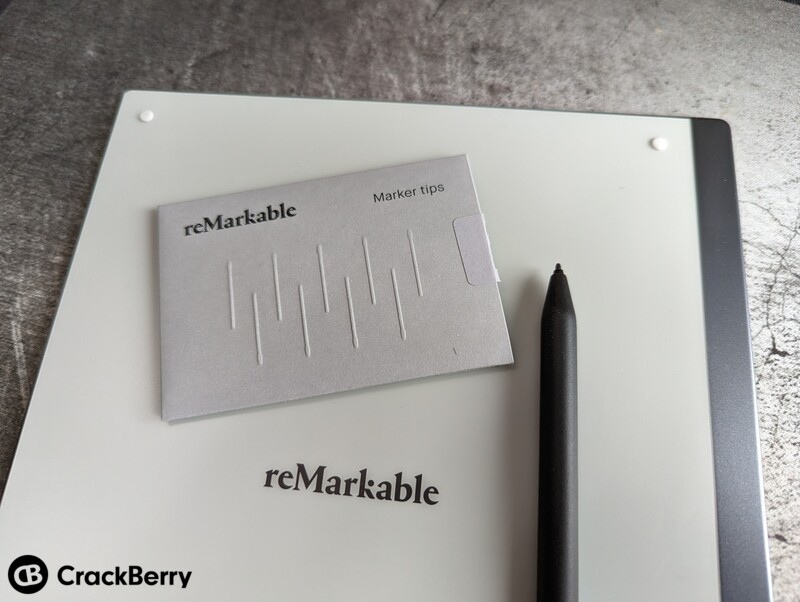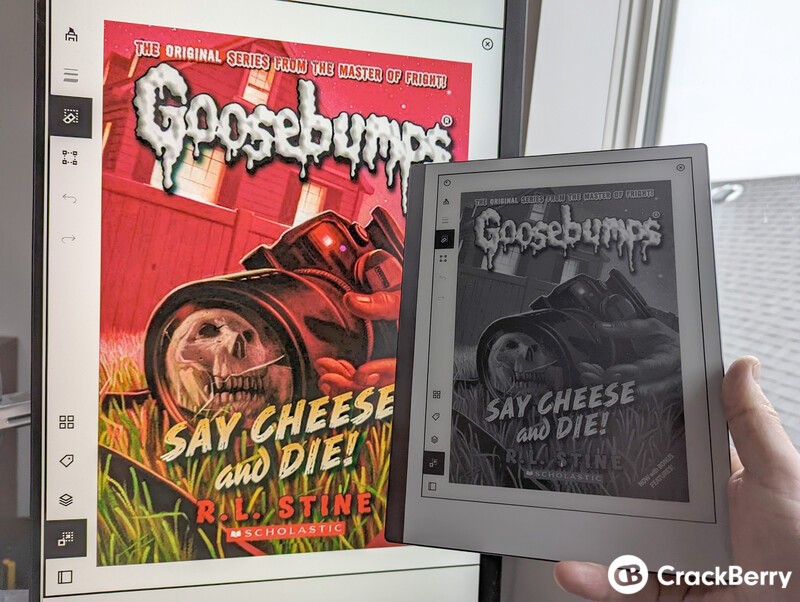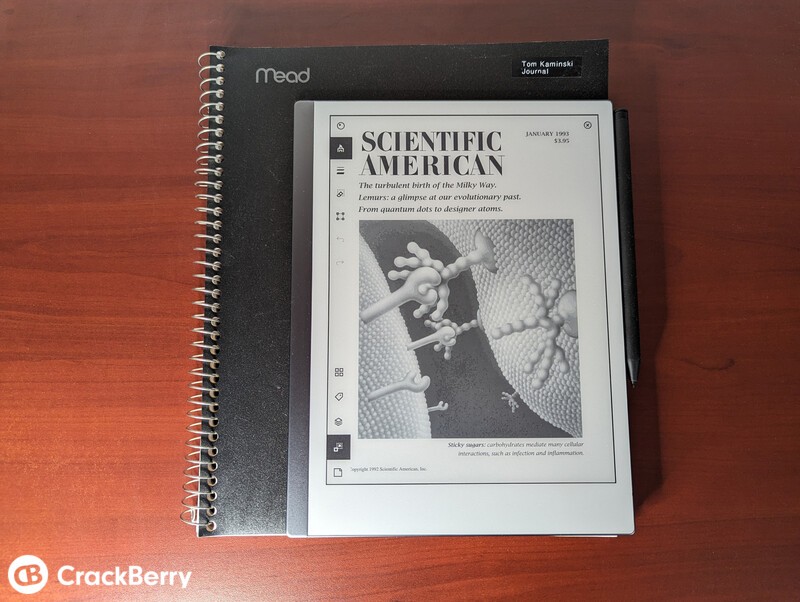The reMarkable 2 tablet has finally replaced my trusty paper notebook
2022-12-27 / News / 16409 Sees / 0 CommentsMore about“remarkable2,eink notebook,enote,”'s article.
All the articles are from the Internet._Copy or reprint, please indicate in the form of hyperlink from EINK news,Spectra,Gallery,Kaleido,Prism,Carta,Mobius,Aurora,SURF,JustTint,ESL,EPD,epaper,einkAPP. .
The original address《The reMarkable 2 tablet has finally replaced my trusty paper notebook》
The original address《The reMarkable 2 tablet has finally replaced my trusty paper notebook》
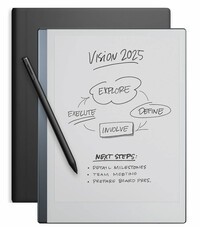
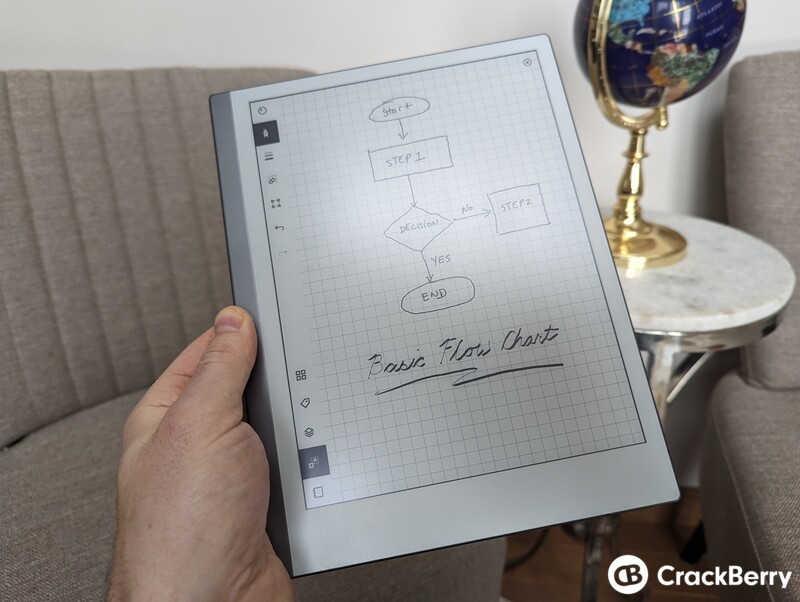
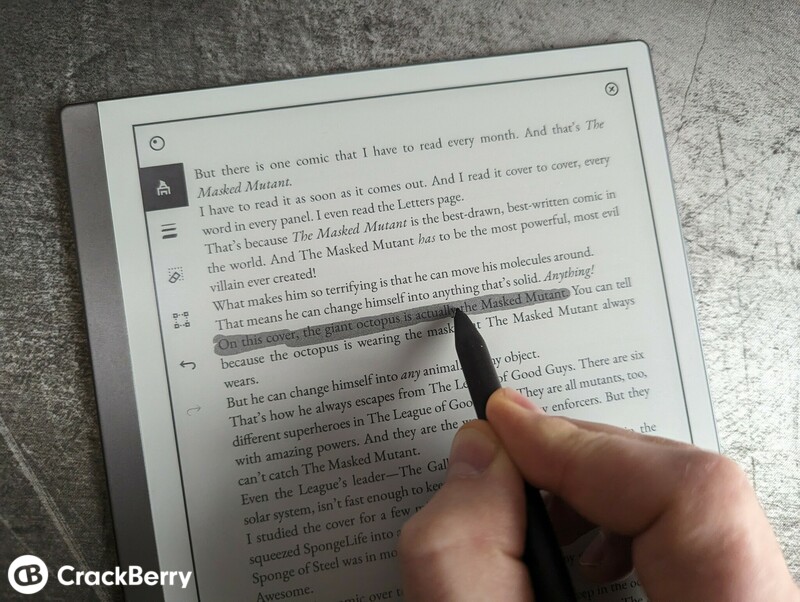
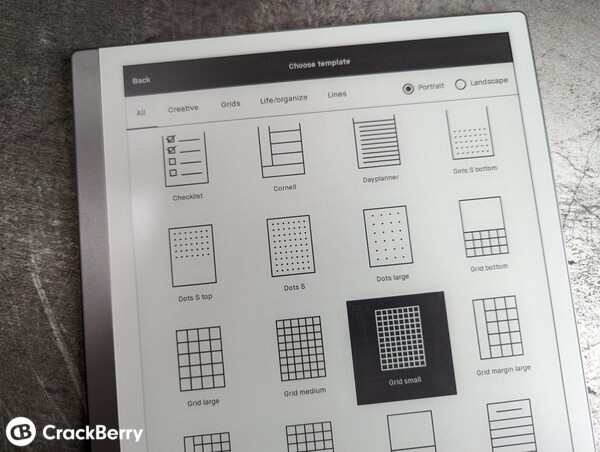
 There are many templates to choose from!
There are many templates to choose from!